Question: Is there a way that I can publish to my WordPress blog from my Android phone? The reason I ask this is because I have become accustomed to talking out my posts instead of typing them and it would be great if I could do this for my WordPress posts :-). Currently, I talk out the post in my gmail and then email it to myself and copy and paste it to my blog but it would be really great if I could post directly to WordPress from my Samsung Android phone. Many thanks in advance! Lucy, Denver, Co

WordPress for Android: Post to WordPress from the Park or Anywhere
How to Post to WordPress from your Android Phone
Lucy, this is a great question and we imagine that many people would like to do the same thing.
So, in the spirit of leading by example, I am creating this post via my Google phone and I am talking it out right now. I’ve got to admit, even though I am an extremely fast typer, I do love the idea of talking out my WordPress posts.
Ok Lucy, let’s get to your question: How am i creating this WordPress post right now via my Android phone?
I’m using the WordPress plugin by Automattic called WordPress for Android. This works with both WordPress blogs and your own self hosted blogs.
Video: WordPress for Android Features
Lucy, in the next section, I will talk about my experience installing and using the WP for Android app but let’s first take a look at the capabilities of WordPress for Android in this video:
Setting Up and Using WordPress for Android from Automattic
Lucy, let me give you the play by play as I have just set this up to create this particular post.
After installing the WordPress for Android app (also apparently called WPtoGo sometime in the past), I had to add the username and password for my WordPress account. Also, if you have a WordPress version prior to 3.5, you will have to make sure that XMLRPC is enabled on your blog. To do this, you simply need to go to the writing tab in your WordPress console and make sure that remote publishing is checked.
I will say that it did take me a few times for the program to accept my username and password. This could have been operator error or it could have been some sort of app error that occurred and then remedied itself.
Once my username and password were recognized, I entered the WordPress for Android app and found a little plus sign to create a WordPress post. At that point, I began talking my response to you. I find that I really like this WordPress for Android app, but with a few gotchas to keep in mind which I’ll talk about right now.
WordPress for Android: The Challenge Of Creating Posts On Your Android Phone
Since this is the first WordPress post I’m creating on my Android phone, I have realized many of the gotchas that can happen when you’re creating content on your cell phone. Many of these little gotchas will be solved after you have used this application for a while and learn the ins and outs, but for now these are a few of the challenges… many of which have nothing to do with this application but simply with the difficulties of editing on a cell phone.
The first problem that I had was how to save this post as I’m going along. I like to save my post as I am writing just in case there is a glitch on my phone and all of the text disappears but I could not figure out how to do this intuitively. In fact, I actually hit a button that published this post before I wanted to publish it.
The second issue that came up is formatting. When you create a WordPress post you want to do things like add heading tags, bold, italics, and photos, etc. These formatting things are much easier to do on your computer than on a cell phone or a tablet because a mouse is much easier to operate and control things with than are your fingers. For example, if you want to copy and paste or put a link in a post, using your phone to do that can be tedious work.
To address each of these issues, the WordPress for Android app has a support page with answers to all of your questions and it also has a support forum so that you could see what others have experienced as they use this app.
WordPress for Android: Concluding Thoughts
Lucy, I hope this helps you answer your question about how to publish your WordPress post via your Android phone.
This application is very good for what it intends to do. In fact, it does much more than is mentioned here including things like the the ability to check your stats and monitor your comments. The challenges of this WordPress for Android application are not so much with the application itself but simply the challenge of creating and editing posts on such a small device and using your fingers to navigate as opposed to your mouse. I will say that I absolutely love this feature of talking out WordPress posts as I’m doing right now.
I think, in the end, I will be using this application when I want to do a quick post that requires little formatting and I will also use it to create first drafts of posts, which I will talk out, but I will then go into the WordPress console on my computer so that I can add photos, heading tags, bold face, italics, photos, videos, and all of the other things that you need to do to dress up a post.
So, in conclusion Lucy, this app is great and recognized as the best for what it does. I will continue using it in the future under certain circumstances. I that you will find that WordPress for Android meets most of your needs for posting WordPress content from your cell phone.

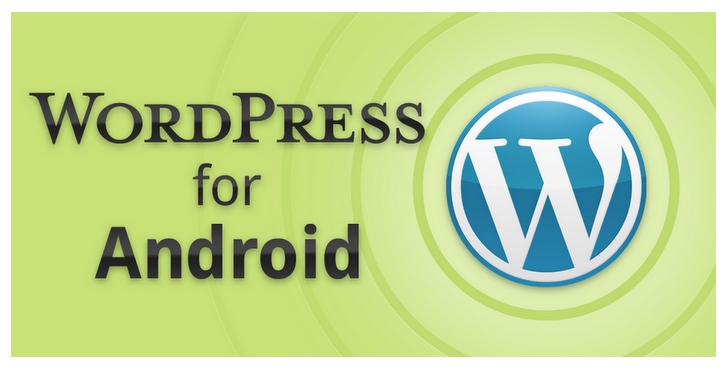
Comments 1
No idea what’s happened in the latest update to this app but it’s horrid. My host emailed me this morning and asked me to stop using it, sent me some graphs showing server load and connection and actually called it the “app from hell”
Last version was fine, the one before that was shaky.