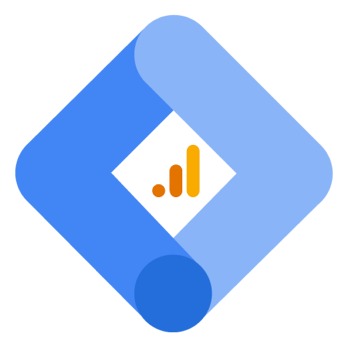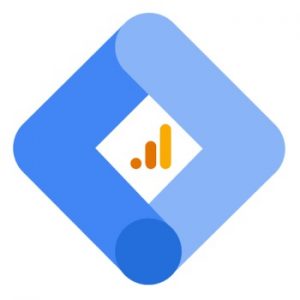 I’ve received this question from several customers: After installing the Google Tag Manager code on my website, do I still need the Google Analytics code or can I remove it?
I’ve received this question from several customers: After installing the Google Tag Manager code on my website, do I still need the Google Analytics code or can I remove it?
The quick answer is this: Once you have installed the Google Tag Manager code AND added Google Analytics to Google Tag Manager, you can remove the Google Analytics code.
Read on to discover why you can remove the Google Analytics code after you have installed Google Tag Manager.
Explained: How Google Analytics and Google Tag Manager Work Together
This question gets asked frequently because Google Tag Manager (GTM) is such a buzzword nowadays. People rush to install GTM without really knowing what it really is or what it does.
The excitement is generated by articles such as this one where we read: “Google Tag Manager gives you, as a marketer, a whole new level of tracking ability… GTM allows you to bypass your developer and makes it a ton easier to tag (pun intended) specific actions that your visitors are taking.”
Marketers love hearing that they can bypass the technie developers! But can they?
And Google’s definition of GTM as “tag management system (TMS) that allows you to quickly and easily update measurement codes and related code fragments collectively known as tags on your website or mobile app” does little to lessen the confusion.
So what is GTM really doing?
Well, do you remember when you initially installed Google Analytics and it gave you a tracking code to install in the HEAD section of every web page? If not or you have never done it, it looks like this:
![]()
This tracking code is also referred to as a “tag”.
And, nearly every website or platform that provides tracking data — think Facebook, Twitter, LinkedIn, Bing, etc. — provides us these little snippets of code (tags!) to install individually on our website.
This is where Google Tag Manager comes in. It manages all these code snippets — tags! — in one place.
So instead of adding all that Google Analytics tracking code, you simply need to add your Google Analytics Tracking ID to Google Tag Manager.
![]()
Google Tag Manager includes the tracking codes for most of the popular platforms. And here is a Google Tag Manager template gallery with hundreds more.
For example…want to implement the Twitter Universal Website Tag?
After you have Google Tag Manager setup, there’s no need to add the Twitter code snippet.
You simply choose that tag within GTM, input your unique identifier, and you’re good to go.
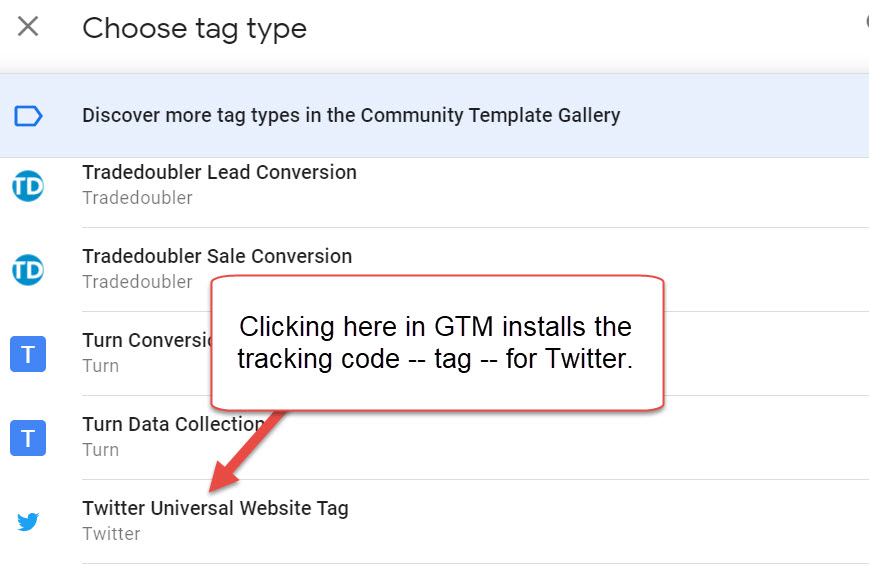
Can you see why non-techies might like it? In theory (and once GTM is already installed), they just have to click a button and they’re now tracking more data.
Is Google Tag Manager a must for your website? Well, if all that you use on your website is Google Analytics, Google Tag Manager won’t save you much time.
But, if you are using many tracking “tags”, Google Tag Manager can save you lots of time, speed up your website, and, yes, make it easier for non-techies to add tracking for various platforms.